
PUMA supports you purposefully and easily at your daily business with publications, lists of publications, and bookmarks.
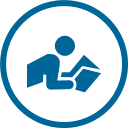 |
 |
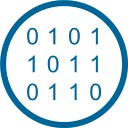 |
|---|---|---|
| Beginners | Advanced Users | Software developers |
| Here you will find answers to the basic questions that every beginner has. For example: How do I sign up? Where do I find a publication? How can I manage bookmarks and publications? | You want to get more out of PUMA? Find out how to use PUMA as a social bookmark system or how to search for publications with more precision (advanced search). | You are a software developer and need information to integrate PUMA into your software or into your website? PUMA offers you interfaces and additional software to do so. |
| Go to the help page for beginners. | Go to the help page for advanced users. | Go to the help page for software developers. |