You can exchange articles between the reference manager software Citavi and PUMA. To do so, you need a PUMA useraccount as well as the current version of Citavi.
You can import publications from PUMA (your own or others) to your Citavi projects.
In the Citavi menu bar (on the left upper side), click on "Online search" (Ctrl + L).
Click on "Add database or catalog" and enter "BibSonomy" as the name. After a few seconds, the result will be displayed under "Found". Select the checkbox and click on "Add", then on "Close".
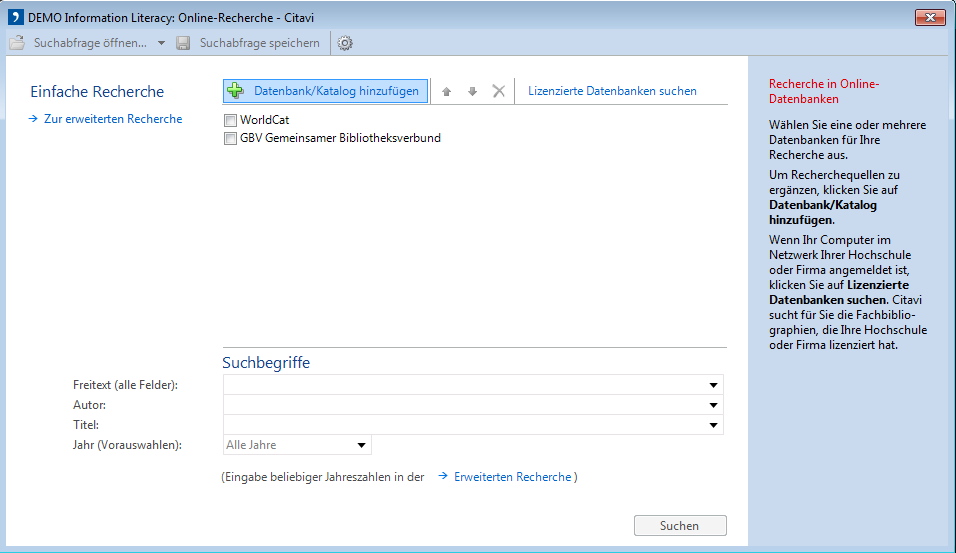
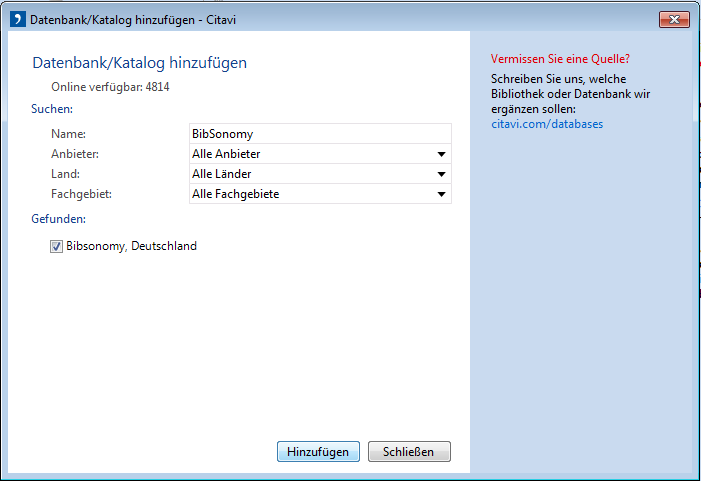
In the menu "Online search", choose "BibSonomy" as the database. Now you can enter the desired search terms (All fields, Author, Title, Year range). To start the search in the PUMA database, click on "Search".
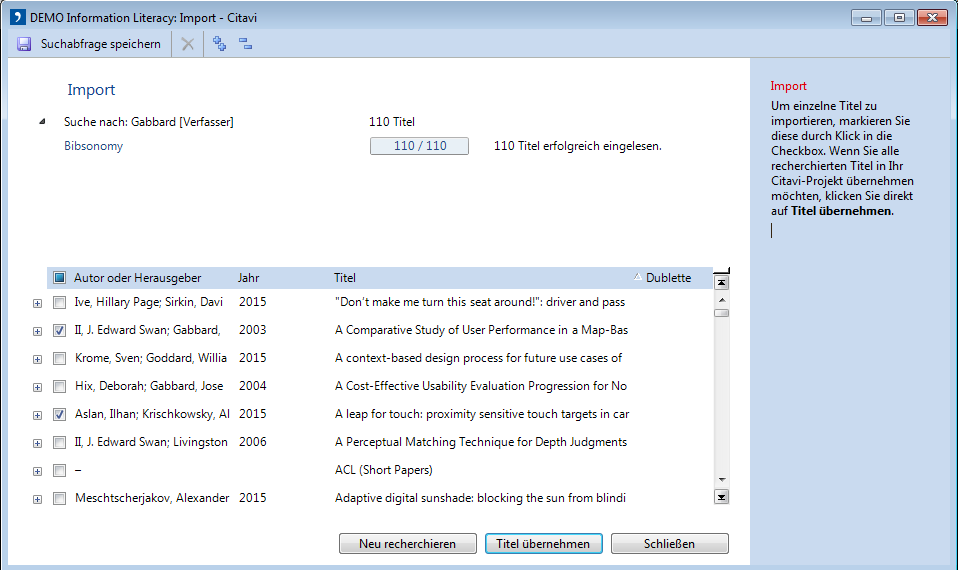
Advice: You also get to the menu "Online search" by clicking on "File" in the Citavi menu, then on "Import..." and finally on "New online search".
It is possible to export entries from your Citavi literature database to your literature collection in PUMA.
Important: For this function, you have to activate the TeX support in Citavi. To do so, click on "Tools" in the Citavi menu, then on "Options..." and finally, select the checkbox for "TeX support". Confirm your change by clicking on "OK".
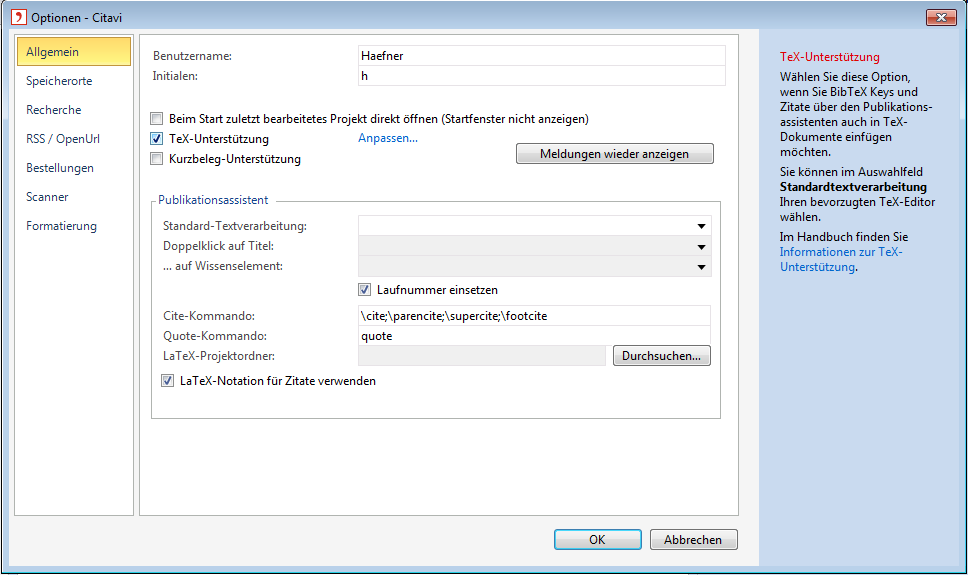
In the Citavi menu, click on "File" and then on "Export". Choose if you want to export only the selected title or all titles from your Citavi project and click on "Next".
Now you have to choose the export format. Click on "Add export filter" and enter "BibSonomy" as the name. After a few seconds, the result will be displayed under "Found". Select the checkbox and click on "Add", then on "Close".
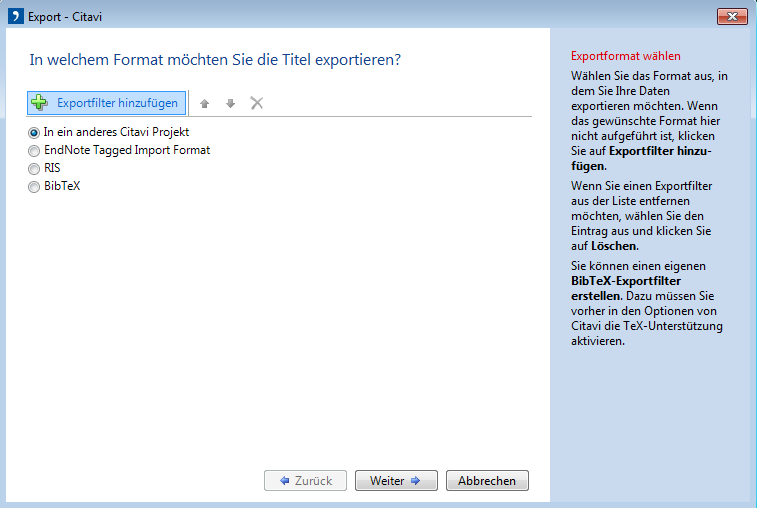
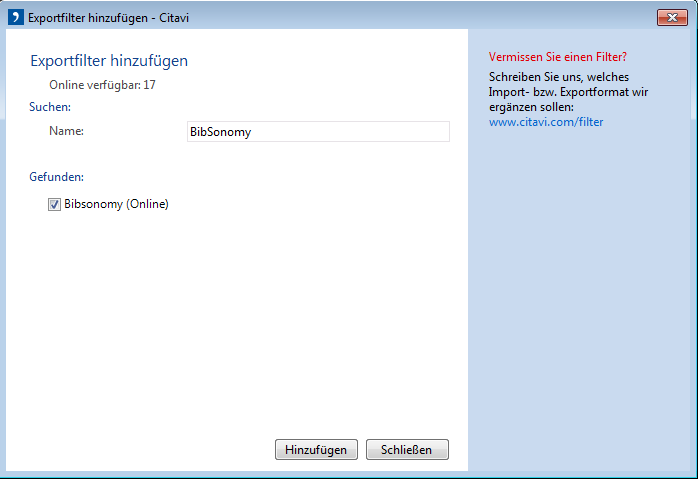
Select "Bibsonomy (Online)" as export format and click on "Next".
Enter your user name from PUMA (not the number of your library card) and for the password, enter your API key. You can find your API key in the PUMA user menu under "settings" in the tab "settings". Also, you can select the visibility of the entry (public, private, friends). Click on "Next".
Finally, you can decide if you want to save the export preset or not. By clicking on "Next", the selected titles will be exported to PUMA and you can view them in your publication collection.
Click here to go back to beginner's area and learn more about the basic functions.